- Company
- Preservation
- Reto’s Home
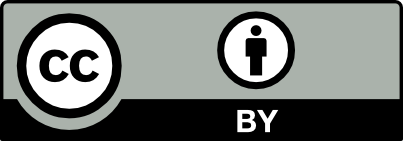
© 1993–2024 by Reto Kromer
This website is released under
a CC BY 4.0 License.
Used FFmpeg Commands
Beginner
# 0. Set the desktop as working space # # In order to find the generated files easier. # * on macOS and Linux: cd ~/Desktop # * on Windows: cd Desktop # Generate the working files # 1. The Mandelbrot pattern is a fractal curve that allows to notice errors # quickly. This gives a video file. # # Parameters: # -lafvi uses FFmpeg’s virtual input device and choses the Mandelbrot # pattern # -t duration in seconds # -c:v choses rawvideo as video codec, e.g. uncompressed 8-bit # -pix_fmt choses the YUV 4:2:2 pixel encoding [Y’CBCR would be the # accurate writing] # path, name and extension of the output file [no -o is needed] ffmpeg -lavfi mandelbrot -t 10 -c:v rawvideo -pix_fmt uyvy422 mandelbrot.avi # Play the file. ffplay mandelbrot.avi # 2. The musical note A (aka 440 Hz, «la» in Italian) gives an audio file. # # Parameters: # -lafvi uses FFmpeg’s virtual input device and evaluates a sinus function # -t duration in seconds # path, name and extension of the output file [no -o is needed] ffmpeg -lavfi aevalsrc="sin(440*2*PI*t)" -t 10 la.wav # Play the file. ffplay la.wav # 3. Join the generated video and audio files # # Parameters: # -i path, name and extension of the first input file # -i path, name and extension of the second input file # -c:v copy the video codec # path, name and extension of the output file [no -o is needed] ffmpeg -i mandelbrot.avi -i la.wav -c:v copy mandelaaa.avi # Play the file. ffplay mandelaaa.avi # 4. Extract the technical metadata # # Parameters: # -show_format shows the container’s metadata # -show_streams shows the codec’s metadata # -print_format choses the output format ffprobe mandelaaa.avi ffprobe -show_format mandelaaa.avi ffprobe -show_streams mandelaaa.avi ffprobe -show_format -show_streams mandelaaa.avi ffprobe -show_format -show_streams -print_format flat mandelaaa.avi ffprobe -show_format -show_streams -print_format json mandelaaa.avi ffprobe -show_format -show_streams -print_format xml mandelaaa.avi # See also: avpres.net/FFmpeg/probe_json # 5. Transform the container # # Consists on demultiplex the container given as input, copy the data # without decoding and encoding, and multiplex into the output container. # # Parameters: # -c in this example we chose to copy the codec ffmpeg -i mandelbrot.avi -c copy mandelbrot.mov # 6. MD5 hash values for each frame in the video stream # # Parameters: # -f library framemd5 is used to calculate the MD5 checksums ffmpeg -i mandelbrot.avi -f framemd5 mandelbrot_avi_framesmd5.txt ffmpeg -i mandelbrot.mov -f framemd5 mandelbrot_mov_framesmd5.txt # Verify that the files are identical. # * on macOS and Linux: diff mandelbrot_avi_framesmd5.txt mandelbrot_mov_framesmd5.txt # * on Windows: fc mandelbrot_avi_framesmd5.txt mandelbrot_mov_framesmd5.txt # 7. Play a scan. # # The regex %06d matches six digits long numbers, possibly with leading # zeroes. This allows to read in ascending order, one image after the other, # the full sequence inside one folder. Of course, the command must match the # naming convention actually used. ffplay DUFAY_TIFF/Dufay_%06d.tif # See also: avpres.net/FFmpeg/play_sq
Intermediate
# NOTE: The backward slash \ escapes the newline. This way you can split a
# command into more lines for readability.
# 8. Make a ProRes 422 HQ mezzanine file from the TIFF conservation files.
#
# Parameters:
# -f image2 forces the image file de-muxer for single image files
# -framerate sets the frame rate to 24
# NOTE: The previous two parameters must be before the input
# file, because they are applied to the input file.
# -i path, name and extension of the input file
# The regex %06d matches six digits long numbers, possibly with
# leading zeroes. This allows to read in ascending order, one
# image after the other, the full sequence inside one folder.
# The command must of course match the naming convention
# actually used.
# -c:v choses the ProRes video codec
# -profile:v the flavour ProRes 422 HQ has the video profile 3
# -filter:v filters the video stream:
# * scaling to the correct size
# [we use the Lanczos scaling algorithm which is slower but
# better than the default bilinear algorithm]
# * padding the 4:3 format into the 16:9 HD format with pillar-
# box
ffmpeg \
-f image2 \
-framerate 24 \
-i DUFAY_TIFF/Dufay_%06d.tif \
-c:v prores_ks \
-profile:v 3 \
-filter:v "scale=1440:1080:flags=lanczos, pad=1920:1080:240:0" \
Dufay_ProRes.mov
# See also: avpres.net/FFmpeg/sq_ProRes
# 9. Make an access file H.264 directly form the conservation files TIFF.
#
# Parameters:
# -c:v choses the H.264 codec by using the libx264 library
# -preset choses the veryslow preset which gives the best result
# -qp a quantisation parameter of 18 means “visually lossless”
ffmpeg \
-f image2 \
-framerate 24 \
-i DUFAY_TIFF/Dufay_%06d.tif \
-c:v libx264 \
-preset veryslow \
-qp 18 \
-filter:v "scale=1440:1080:flags=lanczos, pad=1920:1080:240:0" \
-pix_fmt yuv420p \
Dufay_H264_1.mp4
# See also: avpres.net/FFmpeg/sq_H264
# 10. Make an access file H.264 from the mezzanine file ProRes 422 HQ.
#
# -an prevents an empty audio track [audio no]
ffmpeg \
-i Dufay_ProRes.mov \
-c:v libx264 \
-preset veryslow \
-qp 18 \
-pix_fmt yuv420p \
-an \
Dufay_H264_2.mp4
# See also: avpres.net/FFmpeg/im_H264
Advanced
# 11. Difference file
#
# uses a chain of filters (called “complex filter”):
# * input files are numbered from zero on
# * different filters are separated by a semicolon
# * components of a same filter are separated by a comma
# * input and output elements of the filter are into square brackets
ffmpeg \
-i Dufay_H264_1.mp4 \
-i Dufay_H264_2.mp4 \
-filter_complex \
"[1]format=yuva444p, \
lut=c3=128, \
negate[1_with_alpha_channel]; \
[0][1_with_alpha_channel]overlay" \
Dufay_H264_delta.mp4
# See also: avpres.net/FFmpeg/delta
# 12. Split screen
ffmpeg \
-i Dufay_H264_1.mp4 \
-i Dufay_H264_2.mp4 \
-filter_complex \
"[0]crop=iw/2:ih:0:0, \
pad=iw*2:ih*1[left]; \
[1]crop=iw/2:ih:iw/2:0[right]; \
[left][right]overlay=w" \
Dufay_H264_split.mp4
# See also: avpres.net/FFmpeg/split
Exercises
Beginner
- create an other H.264 file using the parameter
-qp 40from the excercise fileDufay_ProRes.mov - use
-crf 18(constant rate factor) instead of-qp 18(quantisation parameter)
Intermediate
- create a split screen between the files with
-qp 18and-qp 40(or-crf 18and-crf 40) - create a difference file between the files with
-qp 18and-qp 40(or-crf 18and-crf 40)
Advanced
- horizontal split screen
- split screen with a tiny black line between the two sectors
2019-10-17